Prerequisite: Expo
projectId is required to attribute Expo push token to
the your project. It is set automatically when you create a development build.Get Pushbase app ID
Inside the dashboard, create your first app if not exist. Navigate to Settings and copy app ID.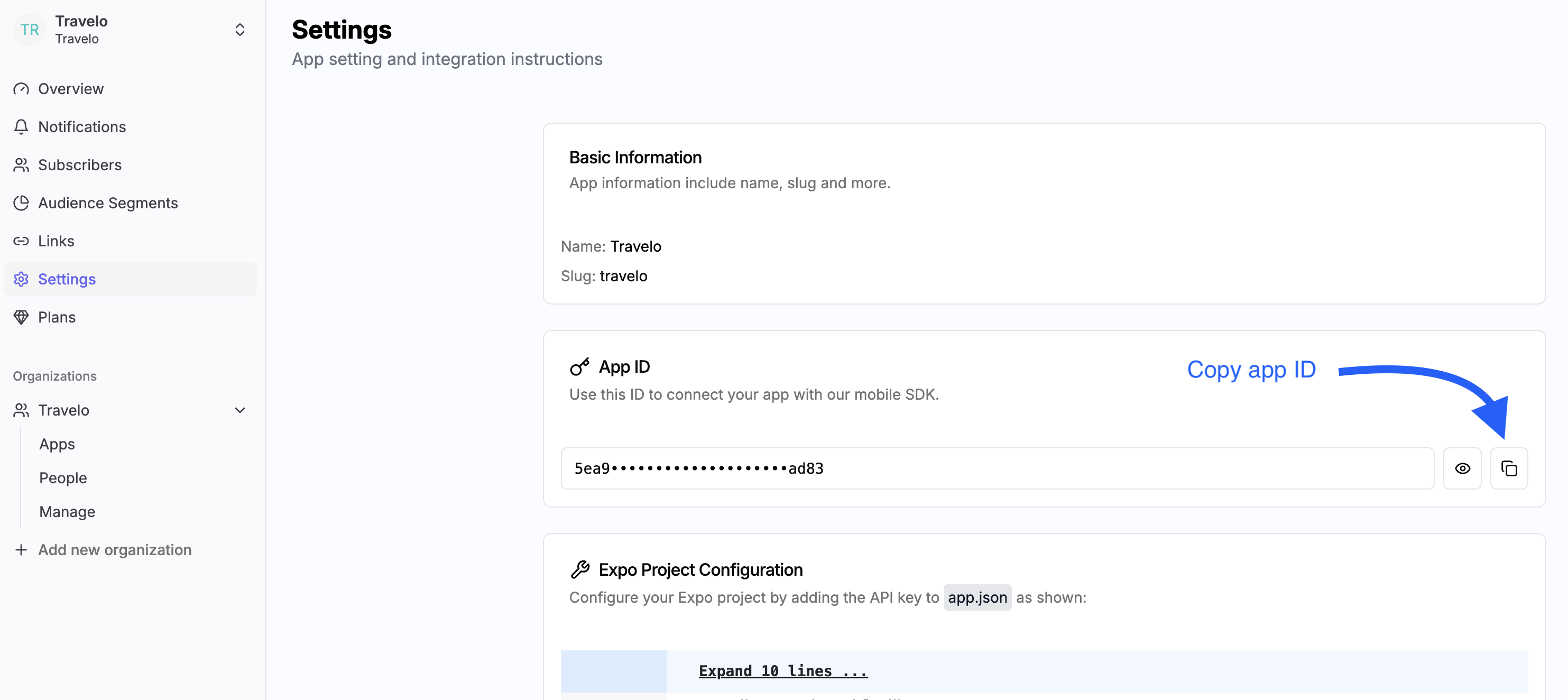
Integrate Expo project with Pushbase SDK
To utilize Expo push notification service, you must configure your app by installing a set of libraries, implement functions to handle notifications, and set up credentials for Android and iOS.Complete the steps outlined in this guide or follow the more detailed video below. At the end, you’ll be able to send a push notification and receive it on a device.
app.json > expo > extra > pushbaseAppId.
app.json

